Subscription Groups
What are subscription groups and how do you use them?
When creating memberships which is known as subscriptions with Apple, first you must have to create subscription groups to organise your subscriptions within. To best explain this I will use an example with membership levels;
Lets say you setup three membership levels Bronze, Silver and Gold. In most circumstances you would not want your customers to be able to purchase more than one level at a time. In this case you would create a subscription group and then create the three membership levels inside the group, this would then upgrade and downgrade customers depending on the membership levels they purchase.
If for any reason you would like your customers to be able to purchase more than one membership level at a time then you would create three different subscription groups and house a membership level within each group.
Subscription Group
So to create a group you can go ahead and click the big blue button that says ‘Create’. Give your group a name such as ‘Memberships Levels’…
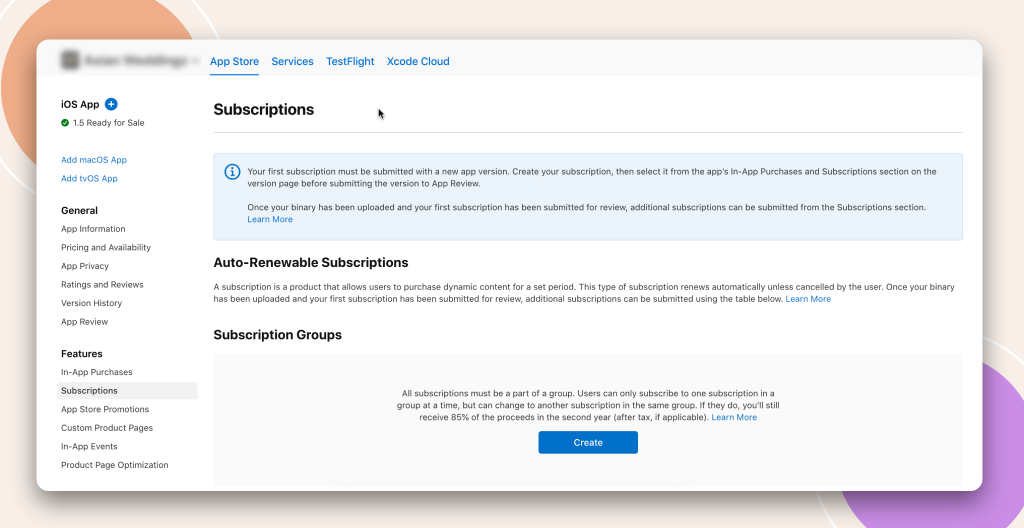
Once your group is created you will be redirected into the group you have just created where you can now start creating your subscriptions.
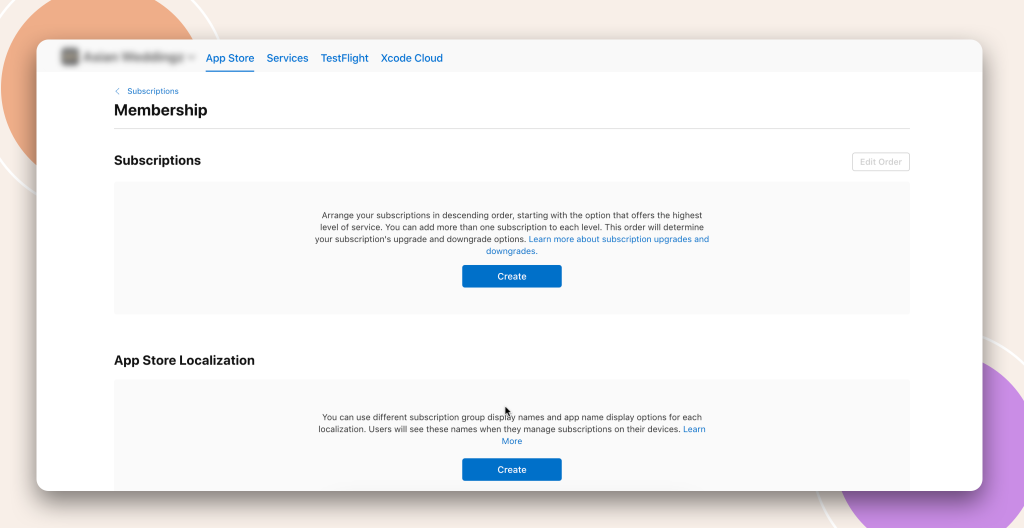
Before we start creating subscriptions we first need to finish off setting up the Subscription Group by adding the App Store Localisation.
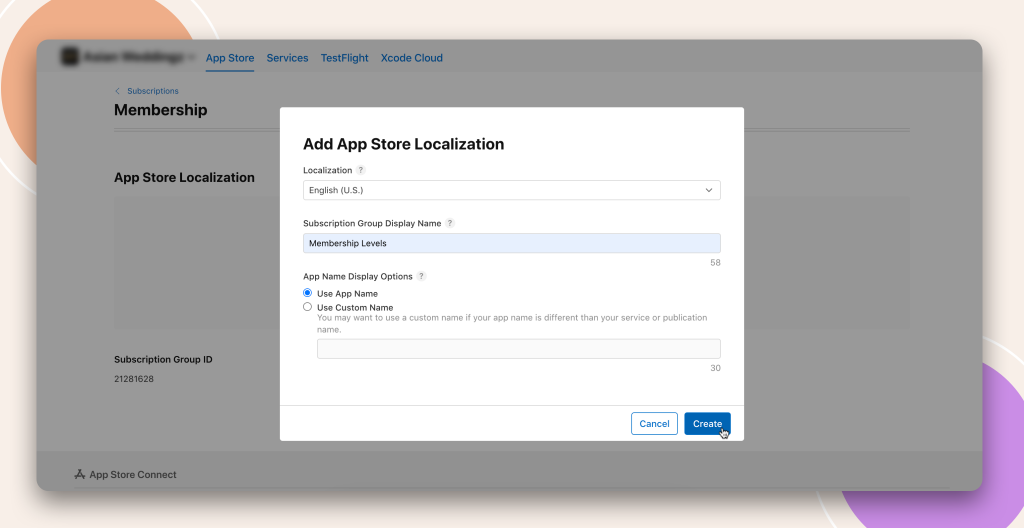
Just like product localisation this is to display your subscription group correctly to your customers. Now your subscription group is setup you can move on to creating your subscriptions.
