Now you have completed your Banking, Tax and Agreements required to create in-app purchase products we can now start the process. Once we go through this you will be confident in creating products in Apple and this will then become a five minute job in the future…
So let go back to Apple App Store Connect dashboard and select ‘My Apps’.
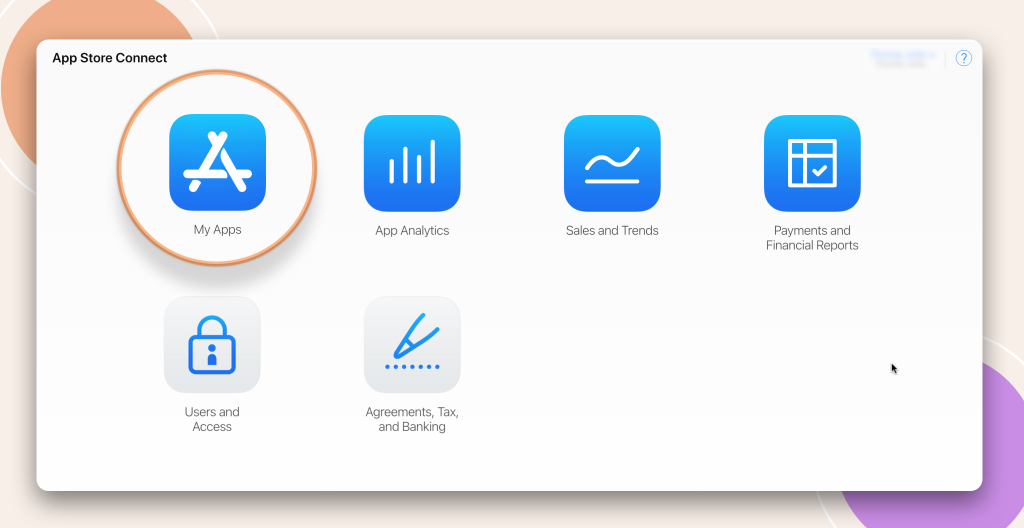
In case this is not your first time round and you have more than one app then select the app you would like to create your products in.
Once you are inside your App you will be directed to your apps main page which you should already be somewhat familiar with as part of your app setup process.
What we are looking for is in the left hand side menu bar new the bottom you will find ‘Features – In-app Purchases‘
Select ‘In-App Purchases‘
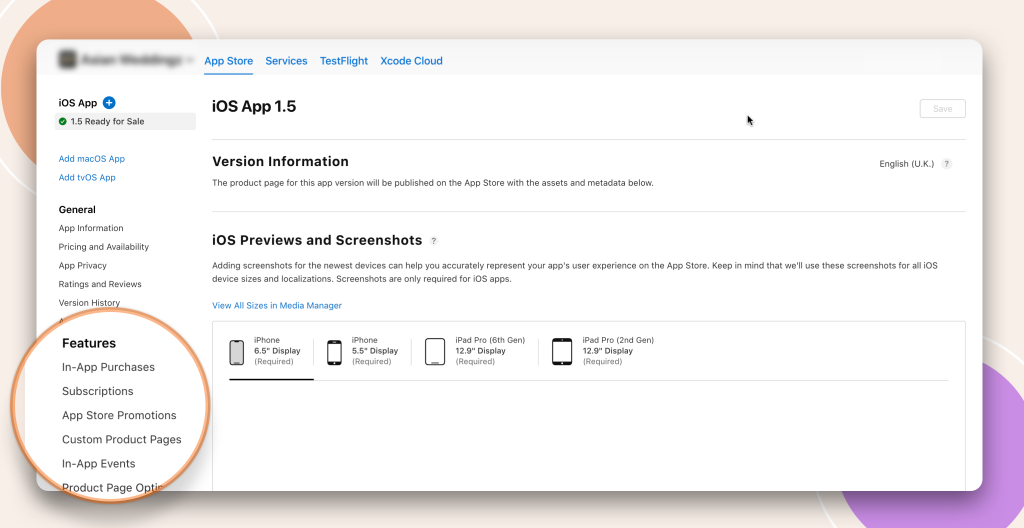
In App Purchases
In app purchases are where you will set up your products that require a one time payment for the product. For example if you are selling courses that you would like you customers to purchase that only require the one payment with no recurring payments than this is where you need to use ‘In-App Purchase’.
To Create a new product go ahead a click the big blue button that says ‘Create’
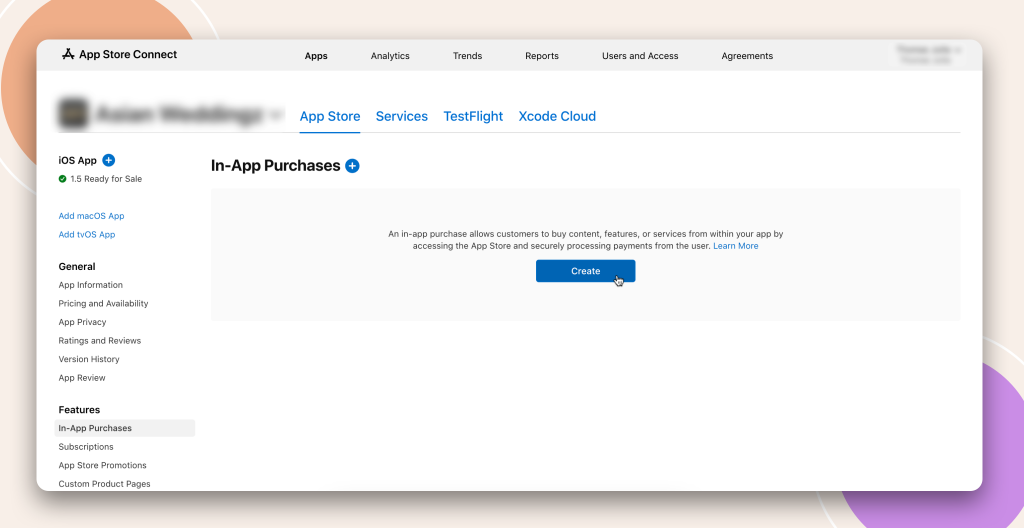
A new product information form will pop up that you will need to fill in.
Type – you get two options ‘Consumable’ and ‘Non-Consumable’. You are always going to use the Non-Consumable option.
Name – Give your product a name for example ‘Course 1’, this is what your customers will see.
Product ID – for Apple to know what app your product belongs to in the great list of millions of products, you must use a reverse domain layout for the ID.
Example: our domain is Buddyboss.com, and out product is called ‘Course1’. Our Product ID would be;
com.buddyboss.course1
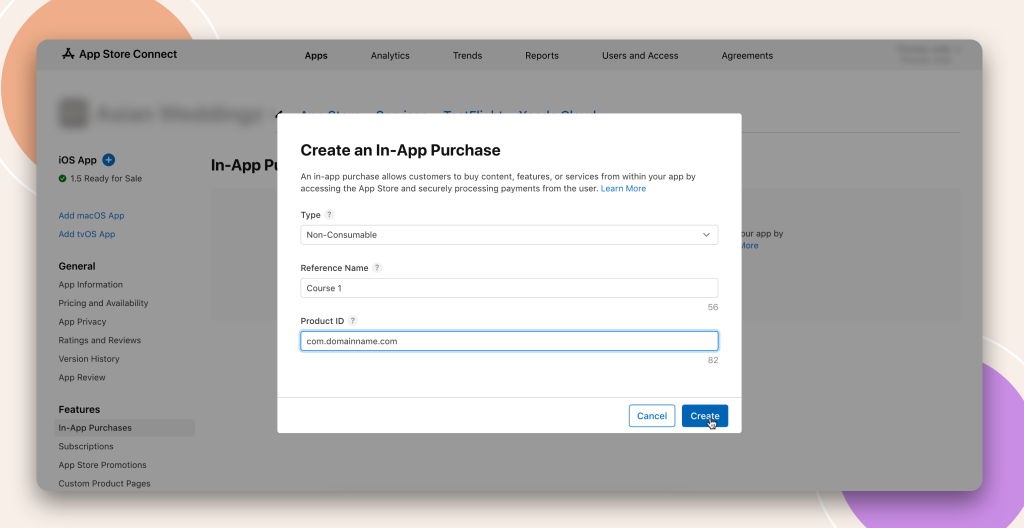
Click the create button and that’s it your product is created…
