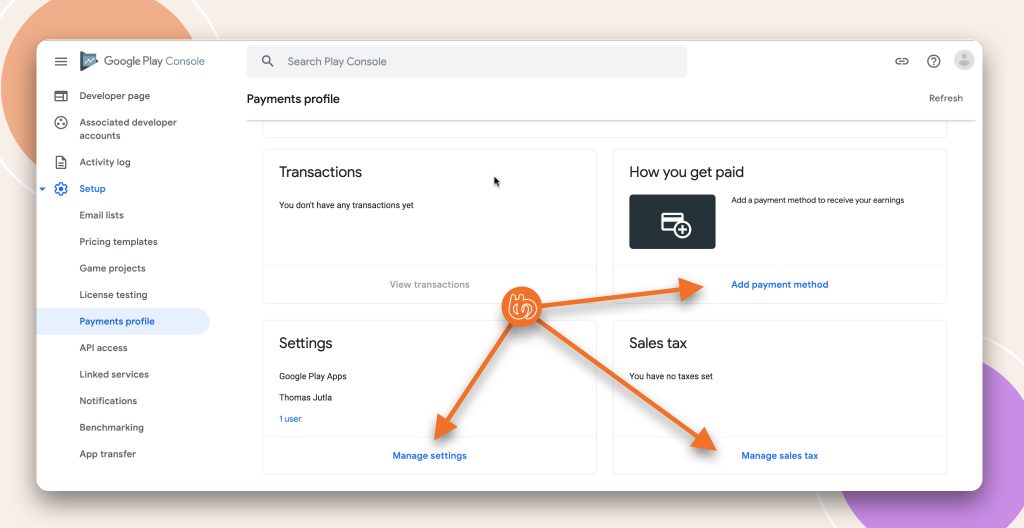Payment Profile
To get started you will need to setup a payment profile within your Google developer account.
A payment profile is the same as setting up your Agreements, Banking and Tax in Apple App Store before being able to setup up any In-App products.
Setup Payment Profile
Let’s now navigate to your Google Developer Account and log into the console. You will notice the menu structure on the left side bar, at the bottom of the menu list you will notice ‘Setup’ has a drop down arrow which you can expand and then find and select ‘Payment Profile’ from the sub menu.
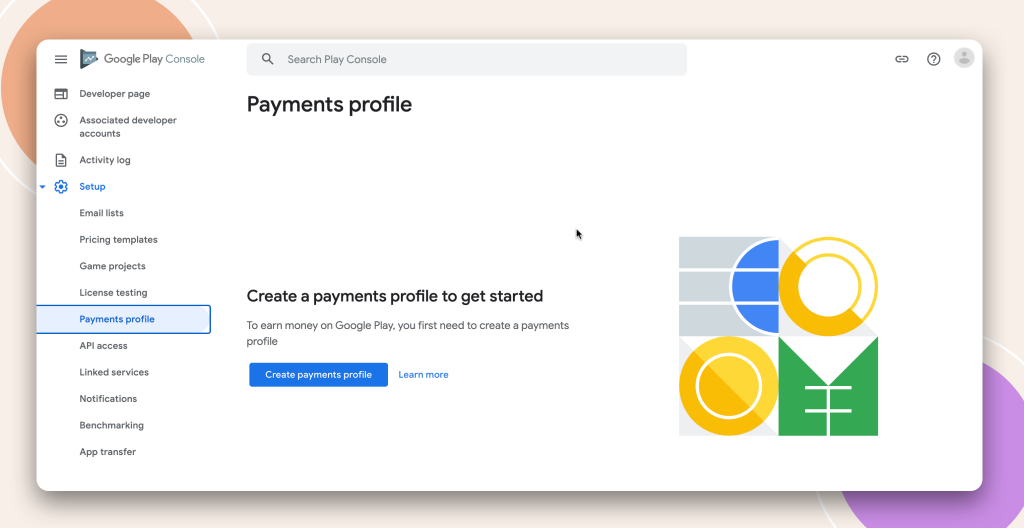
Click the big blue button ‘Create Payment Profile’ and follow the steps to add the required information.
Your first option will be to select or create a payment profile. If you are a seasoned user with your Google Developer Account, you may have already setup one or more profiles for other things such as another app, in which case you can select a payment profile that suits your needs. For most of you, you will be looking to select ‘Create Payment Profile’.
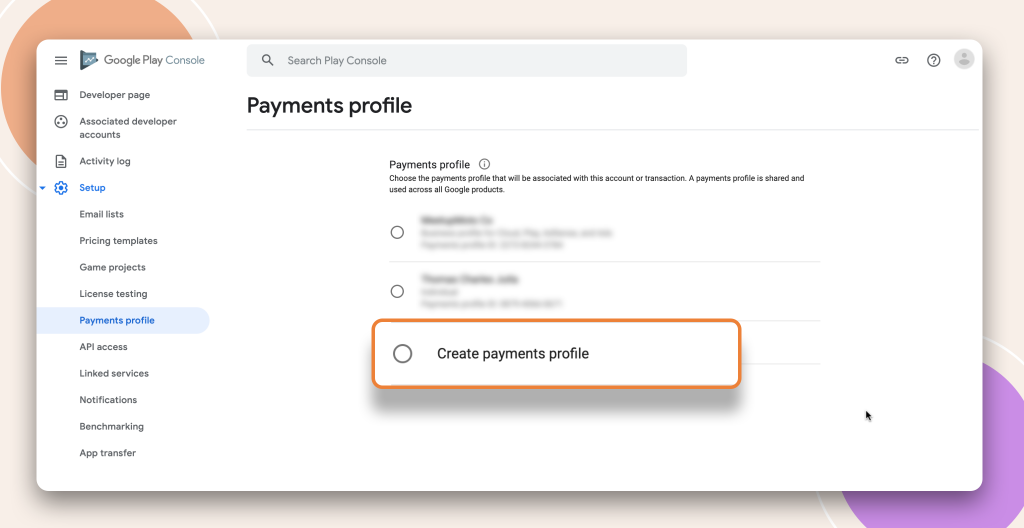
Next you will fill out all your business or personal information depending on if you are doing this yourself as an individual or your business details if you have a structure setup. Once you have filled out this information required click the ‘Submit’ button at the bottom.
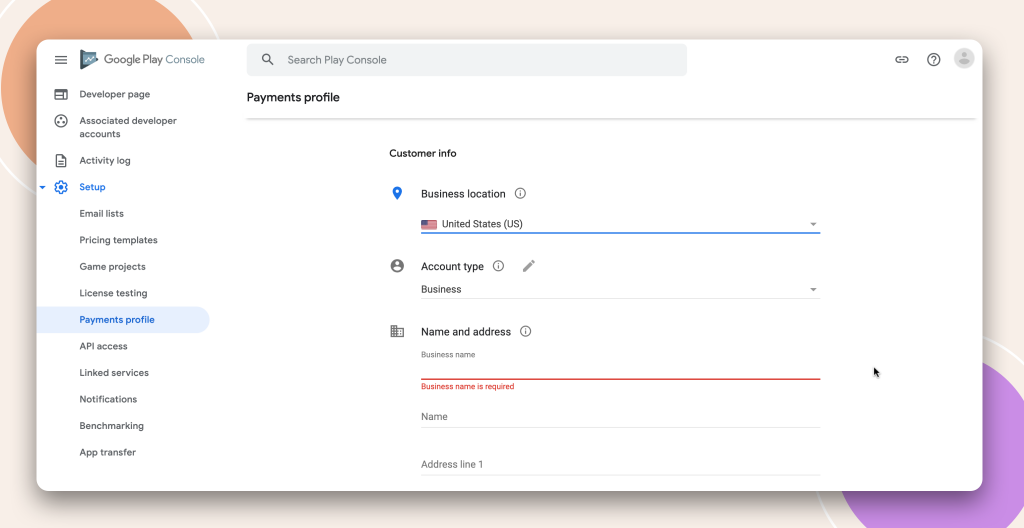
Once you submit you will be directed back to your new payment profile dashboard where you can track your earnings.
Also at this point you will need to add your bank account in ‘Add payment method’ and ad your tax details in ‘Manage sales tax’. Your ‘Manage Settings’ link however, will only show you the information you just added to setup this payment profile in case you want to go back and alter anything.