Subscription Groups
Now you have created your products in buddyboss, lets now move on to subscription products otherwise known as memberships. Most of the setup for memberships in your app is exactly the same as the setup of products which we covered in the previous topic. Most of what we will cover will be similar with a few added extras such as subscription groups.
Create Subscription Groups
First thing we need to do is create ‘Subscription Groups’.
Subscription groups are only needed when you are creating your memberships. Buddyboss subscription groups act the same way as the subscription groups you created within your Apple App Store to house your membership/subscription levels. By adding your membership levels (subscriptions) to a group it stops your members being able to purchase more than one at a time and in turn allows for upgrading and downgrading membership levels for your users.
NOTE: You do not have to house your memberships within a subscription group if your strategy plan is to allow your members to purchase and be a member of multiple groups.
For this lesson we will use the groups as this is the more commonly used setup, to setup a group lets navigate to Buddyboss App – In-App Purchases – Subscription Groups. Here you can add your group by adding a group ‘Name’ then clicking the blue button bellow ‘Add New Subscription Group’.
Once you have added your group there is nothing more you need to do in this section, we do not add subscriptions into the group, we allocate the group to the subscription on creation of the subscription. You can think of the group as a category.
As you can see we have already created our group called ‘Membership Levels’.
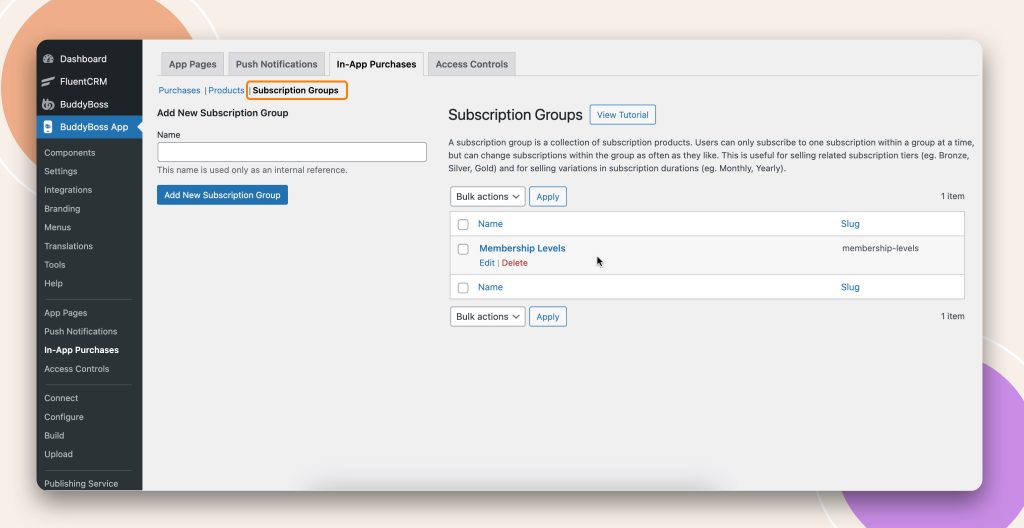
Now you understand groups you can move on to creating your memberships (subscriptions).
