In this lesson, you will learn how to publish your apps through the BuddyBoss Publishing Service.
The BuddyBoss Publishing Team will handle the process of reviewing and ensuring that your mobile app is compliant with Apple App Store Review Guidelines and Google Play Store Developer Content Policy. When your app is ready, the team will get your app live in the Apple App Store and Google Play Store using your own developer accounts.
Publish Your iOS App
Before you begin, please complete all steps in the Apple App Store Publishing Checklist.
Once complete, follow these steps to submit a publishing request:
1. In your WordPress admin, go to BuddyBoss App > Publish > Apple App Store.
2. Complete the Publishing Checklist questionnaire, then click Confirm.
- You must select Yes to all options to continue as all steps in the publishing checklist are required for the BuddyBoss Publishing Team to complete your request.
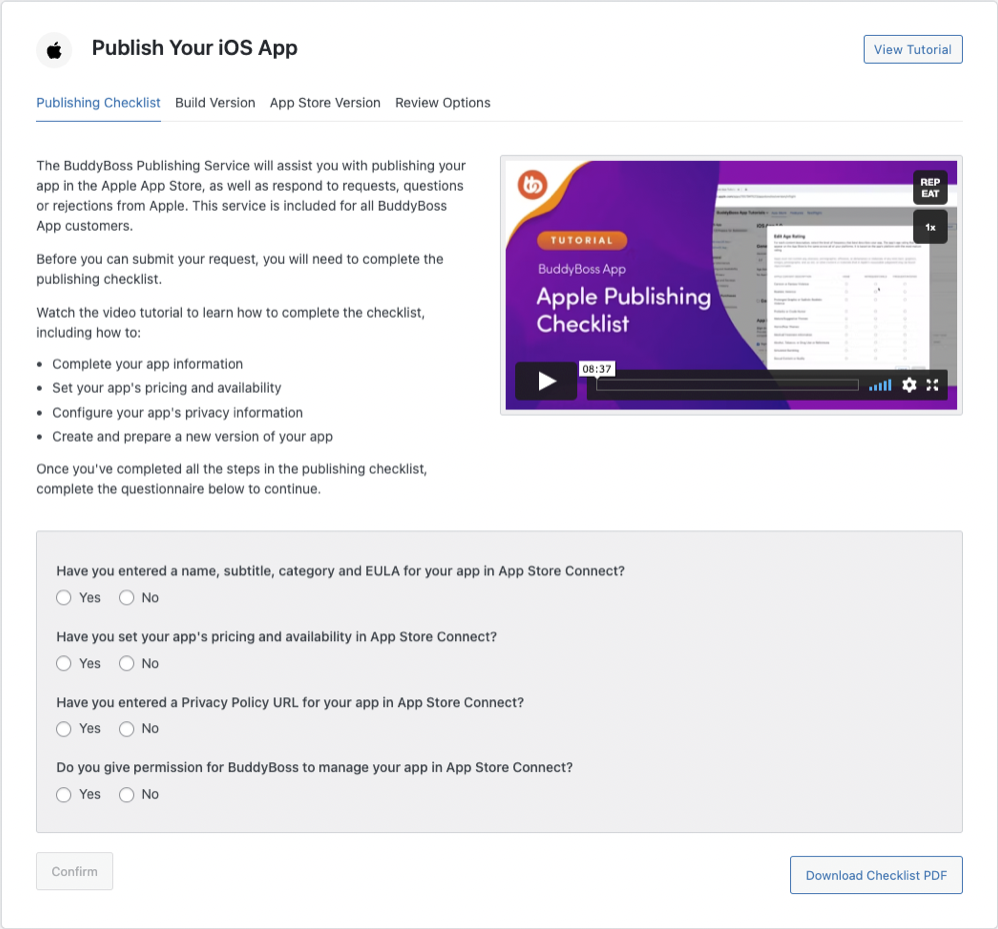
3. Select the Build Version you wish to publish to the Apple App Store, then click Confirm Build.
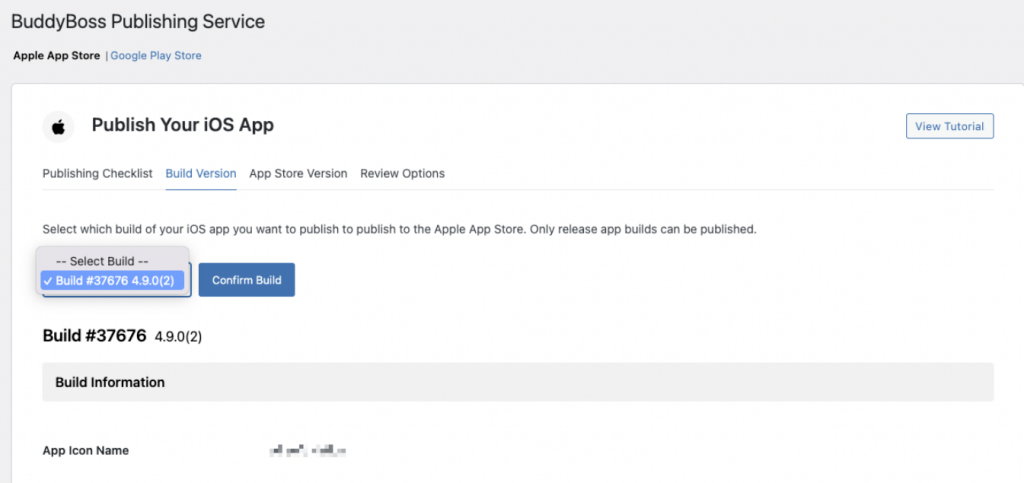
This build will be uploaded to App Store Connect by the BuddyBoss Publishing Team.
You can only publish Release App builds of your iOS app to the Apple App Store.
4. Review the App Store Version, then click Confirm Version.
- You need to have fully prepared a new version for release in App Store Connect prior to publishing.
- If any information if missing from your version, you will need to enter it in App Store Connect and click Check Again.
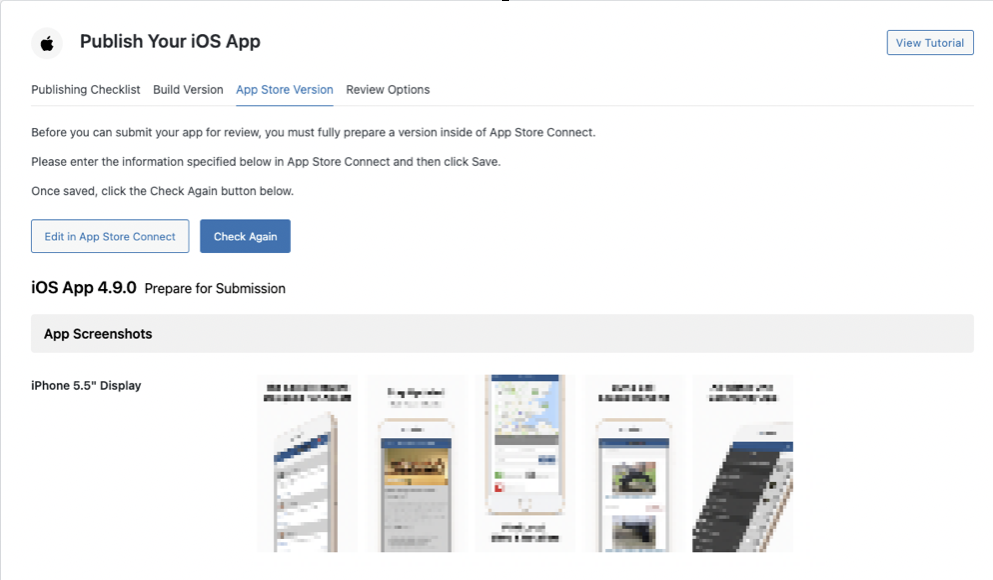
5. In the Review Options section, select how you want the BuddyBoss Publishing Team to process your publish request:
- Do you want BuddyBoss to respond to Apple?
Our recommendation is to select Yes. The BuddyBoss Publishing Team can also respond to any requests, questions or rejections from the App Stores until your app is approved. Alternatively, you can respond to Apple yourself but it’s not recommended.
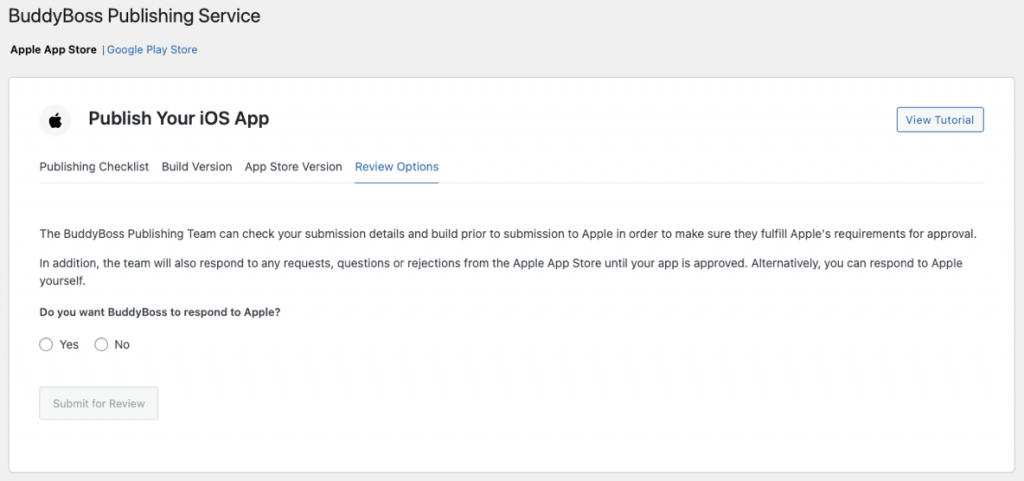
6. Finally, click Submit for Review.
To avoid delays to your request, please refrain from changing your app or version information in App Store Connect whilst your request is in progress.
Publish Your Android App
Before you begin, please complete all steps in the Google Play Store Publishing Checklist.
Once complete, follow these steps to submit a publish request:
1. In your WordPress admin, go to BuddyBoss App > Publish > Google Play Store.
2. Complete the Publishing Checklist questionnaire, then click Confirm.
- You must select Yes to all options to continue as all steps in the publishing checklist are required for the BuddyBoss Publishing Team to complete your request.
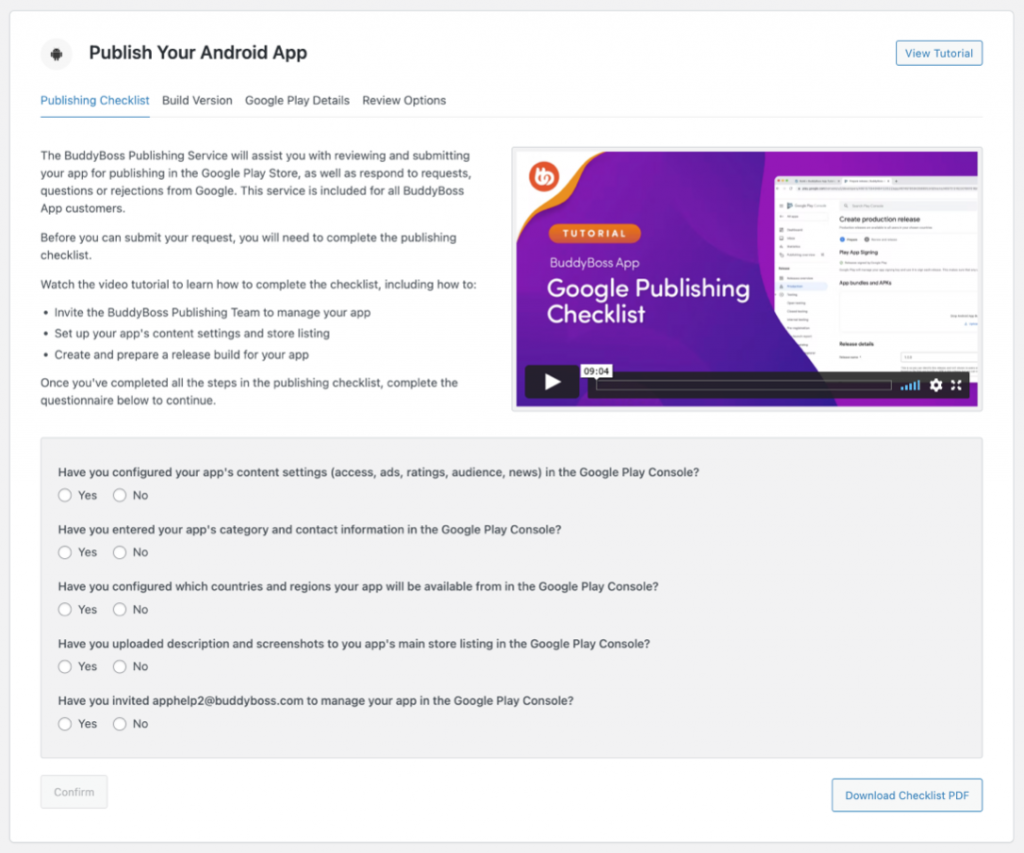
3. Select the Build Version you wish to publish to the Google Play Store, then click Confirm Build
- This build will be uploaded to Google Play Console by the BuddyBoss Publishing Team.
- You can only publish Release App builds of your Android app to the Google Play Store.
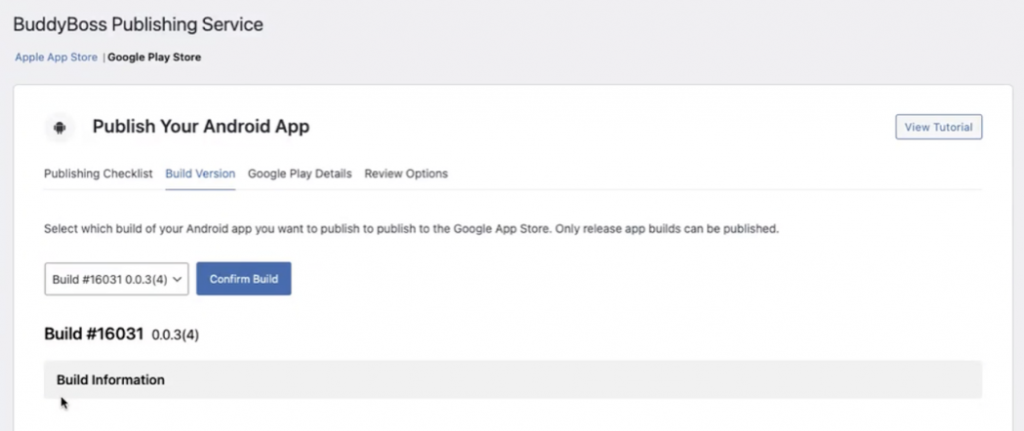
4. In the Google Play Details section:
- Enter your Google Developer Account ID
- Login to the Google Play Console
- In the sidebar, go to Settings > Developer account > Account details
- Click Copy ID
- Paste it into the Developer ID field
- Confirm your Release Name and Release Notes
- This will be the latest release in the Production track
- Click Confirm Details
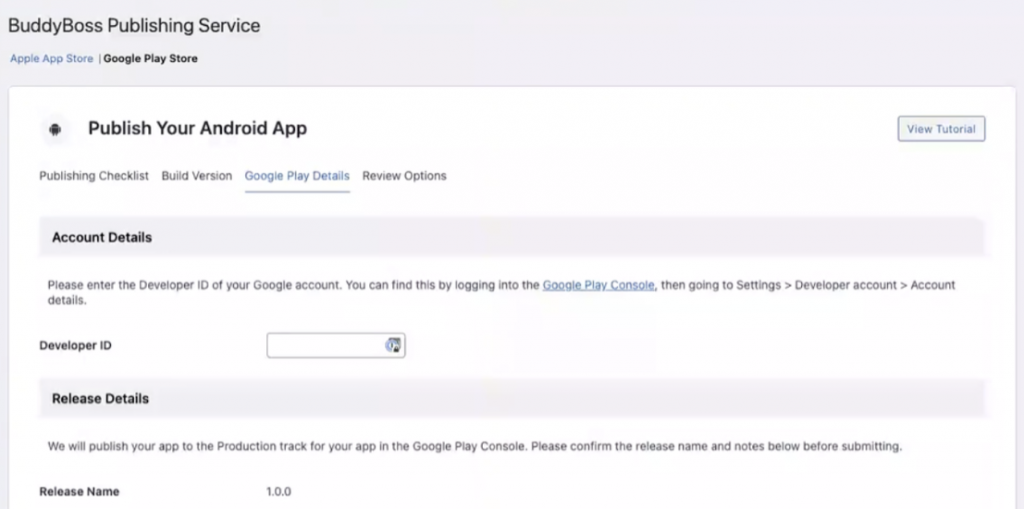
5. In the Review Options section, select how you want the BuddyBoss Publishing Team to process your publish request:
- Do you want BuddyBoss to respond to Google?
Our recommendation is to select Yes. The BuddyBoss Publishing Team can also respond to any requests, questions or rejections from the App Stores until your app is approved. Alternatively, you can respond to Google yourself but it’s not recommended.
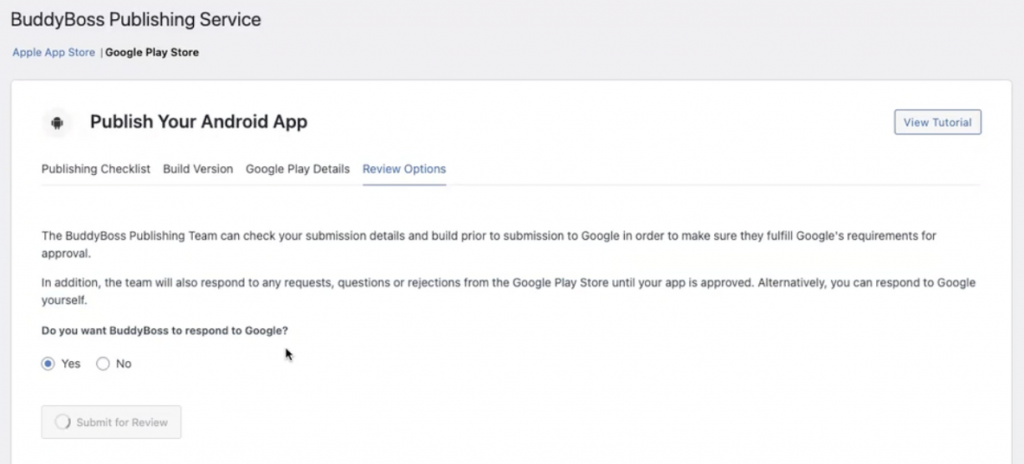
6. Finally, click Submit for Review.
To avoid delays to your request, please refrain from changing your app or release information in Google Play Console whilst your request is in progress.
