Back to Course
3. Publishing Your BuddyBoss App
0% Complete
0/0 Steps
-
Required Components4 Topics
-
App Preparation
Prepare for Apple & Google App Stores -
Promoting Your App5 Topics
-
Generate a Release Build
-
Submit a Publishing Request
-
Internal App Review
-
App Store Review
-
What's Next?How Do I Publish New Versions of My App?3 Topics
-
Self PublishingWhat's a Reader App?
-
FAQsWhat's the Difference between Public and Private Apps?
-
How do I Switch From a Public App to a Private App?
-
How Can I Publish & Distribute an Unlisted App to the Apple App Store?
Lesson 6 of 12
In Progress
Internal App Review
After submitting a publishing request, the BuddyBoss Publishing Team will keep you up to date with email updates throughout the process.
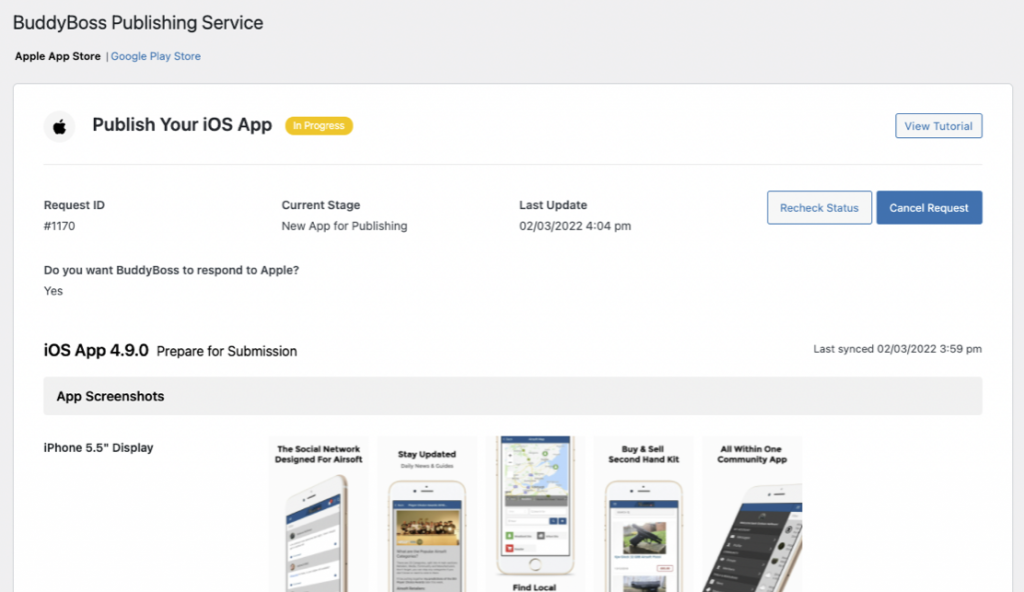
If we identify changes that should be made to your app to ensure approval by either Apple or Google, you will receive an email with the list of recommended changes.
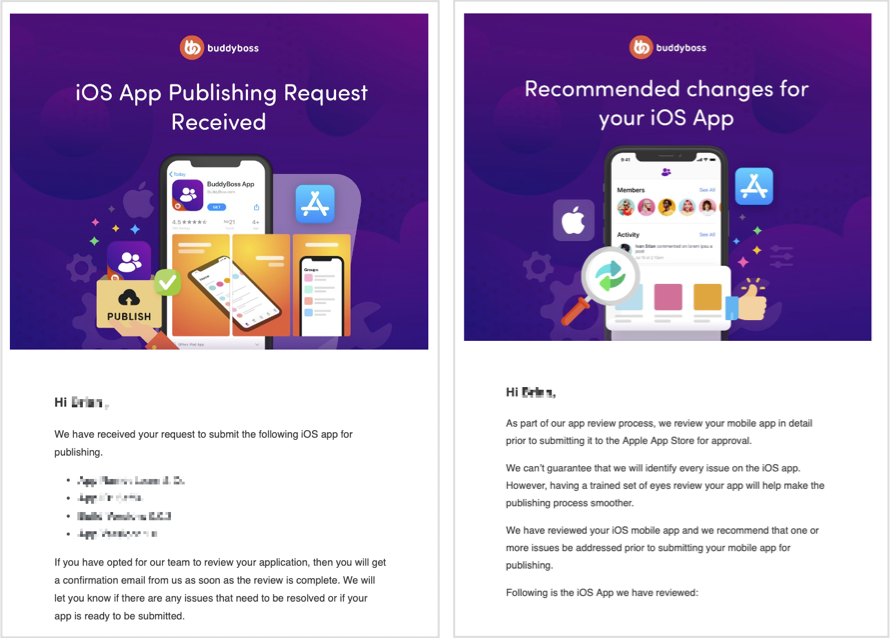
To respond to these changes, follow these steps:
- In your WordPress admin, go to BuddyBoss App > Publish > Apple App Store or Google Play Store, depending on which request you are responding to.
- Under Have you made the recommended changes?, select the appropriate answer:
- Yes, please review the changes.
Select this option if you have made the changes recommended by BuddyBoss. BuddyBoss will review the changes prior to submitting to Apple or Google. - No, please submit to Apple/Google with the current information.
Select this option if you don’t want to make the recommended changes. BuddyBoss will submit your app to Apple or Google without any further review. Be advised, selecting this option increases your chance of being rejected by Apple or Google.
- Yes, please review the changes.
- Under Do you want to change the build version?, select the appropriate answer:
- Select Yes if the recommended changes required a new build.
- Specify the new build to use.
- Select No if the recommended changes don’t require a new build.
- Select Yes if the recommended changes required a new build.
- Press Submit Response.
